引入官方脚本编译到 vscode 中
发布于 2024-07-04 14: 25: 28
引入官方脚本编译到 vscode 中
Target: 将官方编译套件引入 Vscode 中使用
1. 下载套件
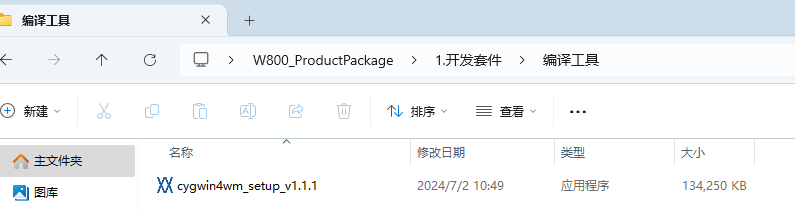
2. 安装该套件
打开 vscode 设置文件, 设置路径和参数
path 为安装路径args 为参数, 参考官方的参数设置 cd %1, 路径可不加, exec bash -rcfile ~/. bashrc 引入环境
icon 为图标, 随意
"terminal. integrated. profiles. windows": {
"PowerShell": {
"source": "PowerShell",
"icon": "terminal-powershell"
},
"Command Prompt": {
"path": [
"${env: windir}\\Sysnative\\cmd. exe",
"${env: windir}\\System32\\cmd. exe"
],
"args": [],
"icon": "terminal-cmd"
},
"Git Bash": {
"source": "Git Bash"
},
// cygwin 的安装目录
"Cygwin": {
"path": [
"D: \\tools\\cygwin4wm\\cygwin4wm\\cygwin\\bin\\bash. exe",
],
"args": ["--login", "-c", "cd %1; exec bash -rcfile ~/. bashrc", ""],
"icon": "terminal-cygwin"
},
},
// 使得 cygwin 切换到当前工作目录
"terminal. integrated. env. windows": {
"CHERE_INVOKING": "1"
},
//设置为默认终端
"terminal. integrated. defaultProfile. windows": "Cygwin", 我这里设置为默认终端
3. 结果

3. 之后使用帮助文档
基本步骤
配置
make menuconfig编译
make编译和下载到 801
make flash
其余参考文档如下
WM_W800_SDK 命令行编译指南 (winnermicro. com)
还存在一些小问题, 简单使用没问题
1 条评论



真棒!